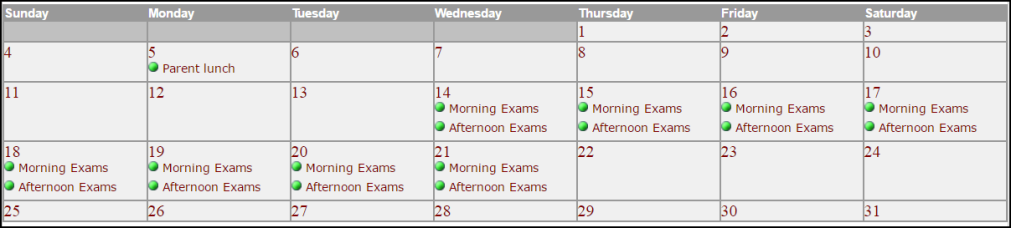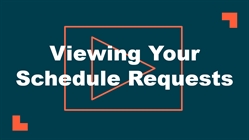How to View the Calendar
Watch the Video Tutorial:
- Once you are logged into MySchoolBuilding.com, you can access the Month View of the event calendar directly by following this link:
OR
- You can also view the calendar by clicking on the My Requests tab.
- Hover your mouse over the Shortcuts menu and click on My Schedule Requests.
- Hover your mouse over Related Links (next to the Shortcuts menu), then click on Month Calendar, Day Calendar, or Week Calendar.
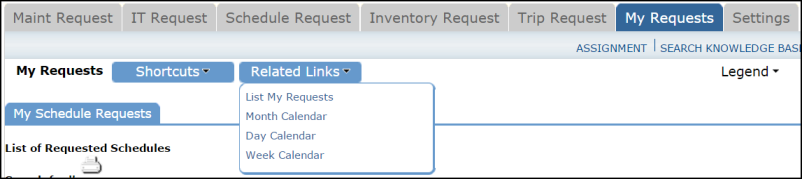
- When accessing the month calendar, the default view will be the current month/year. You can change either of these by using the Select Month/Year drop downs. *Note: The calendar may not display any events at first. Select an option from the Location drop down menu and then click Refresh Calendar. You can also filter your calendar view according to Room, Organization, etc.
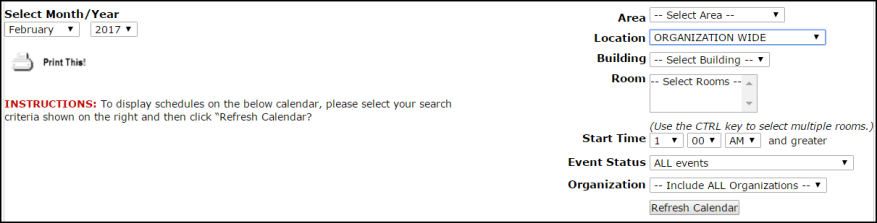
- The items that you will see on the calendar are the event titles. If you would like more information about a particular event, simply click on the Title to view the details. There is a Legend under the calendar which indicates what the dots and symbols to the left of the event title represent.